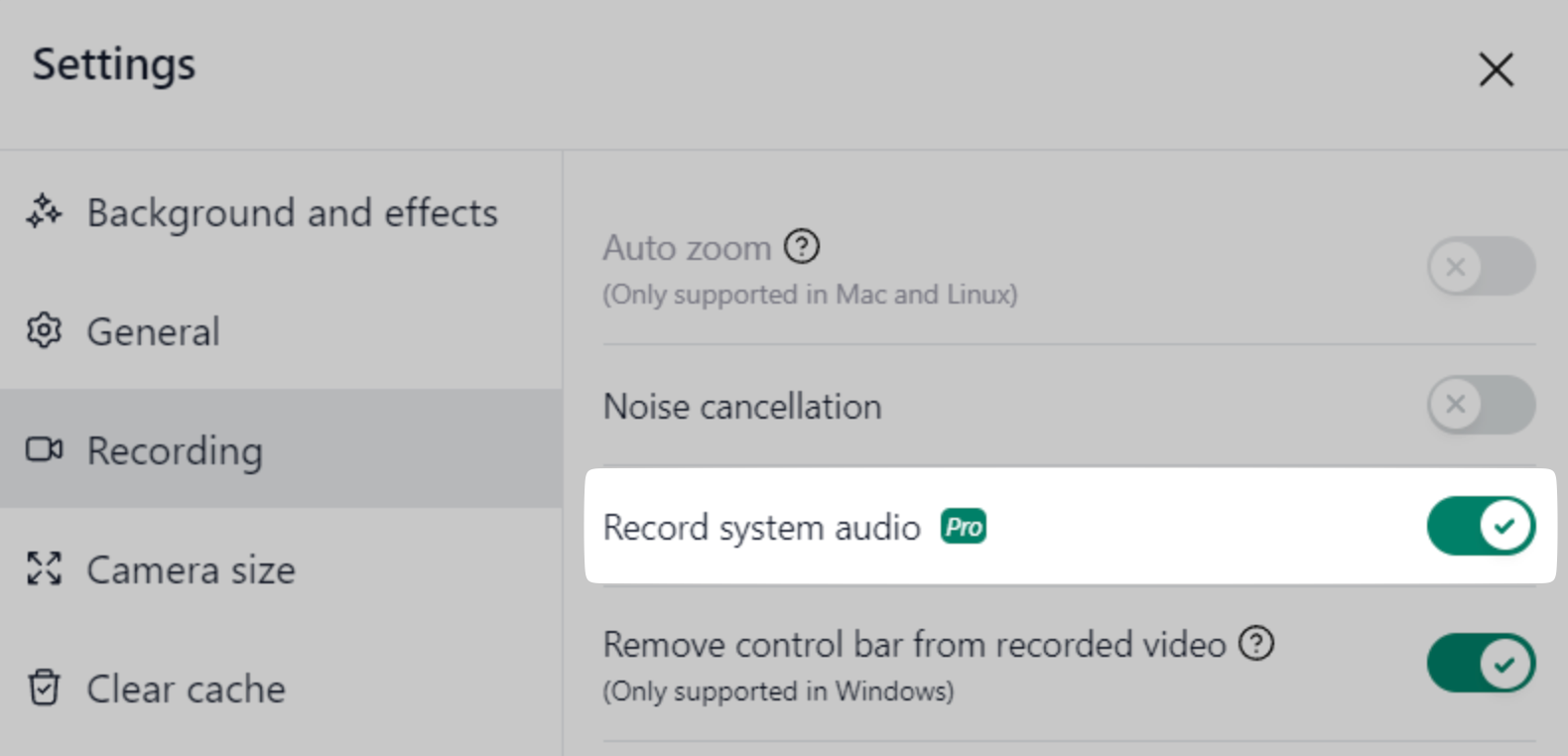Recording system/computer audio is a Pro feature.
We recommend using headphones while recording system audio. Otherwise, an echo effect might occur, as the same audio could be captured both by your computer's microphone and the screen.
You can enable recording system audio by going to NeetoRecord's Settings, navigating to the Recording section, and enabling the Record system audio toggle. For Mac system audio recording is supported only on MacOS 15+