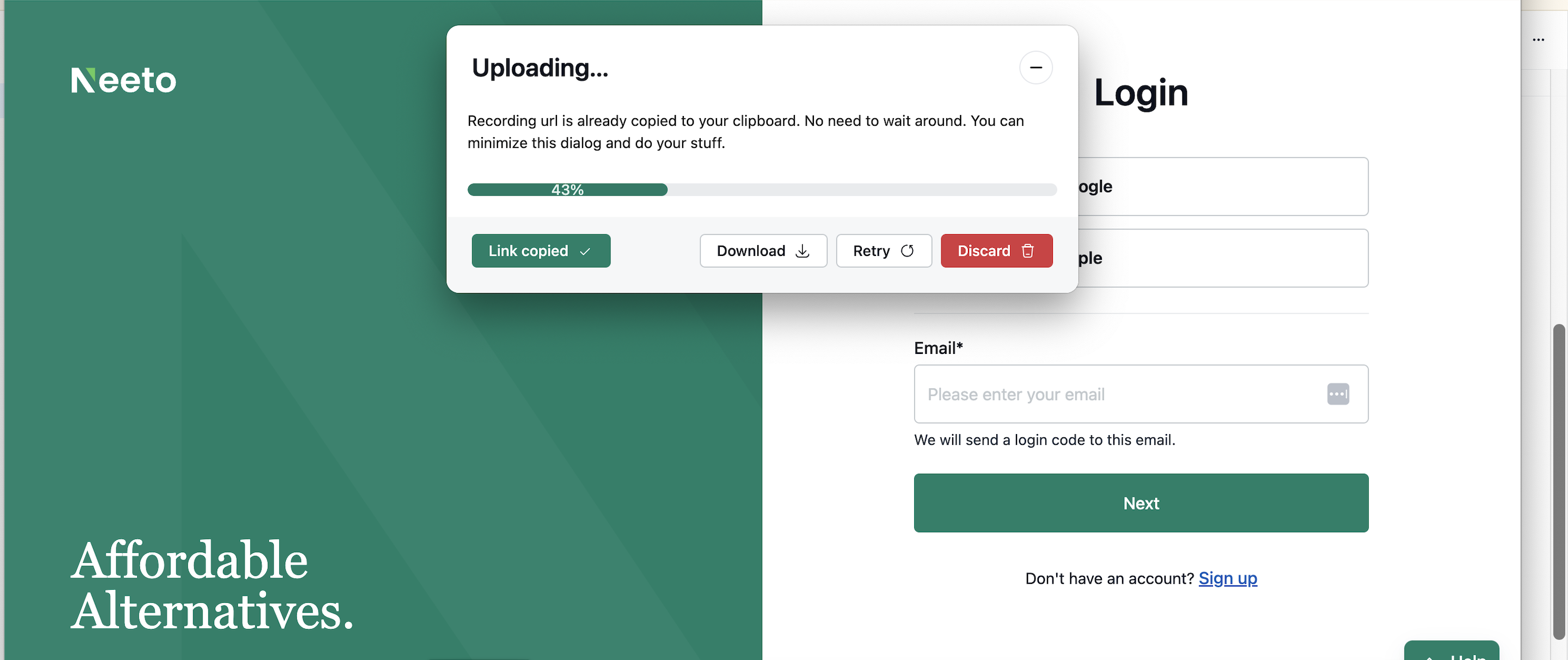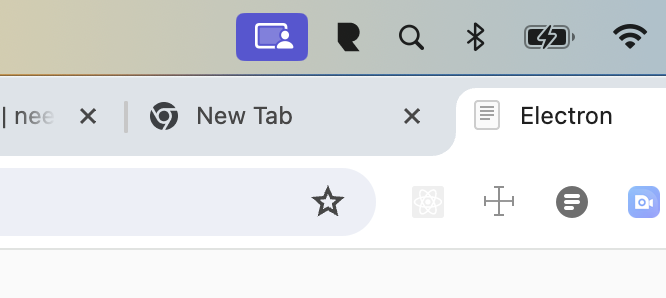-
Open the installed desktop app. It should look like as shown below. Click on Start recording.
You will see a countdown for 3 seconds.
NeetoRecord will start recording your screen after the countdown.
-
Once recording starts you can pause, resume, restart, or discard the recording using the toolbar located at the bottom of your screen.
-
Once you are done recording your screen, you can click on the Finish recording button start of the toolbar.
-
You will see a pop-up; the link will be copied to the clipboard, and you can also download the video.
Screen recording indicator for Mac
If you are using Mac, you may notice that the screen recording indicator in the menubar is active for a few more seconds even after you are finished recording.
This is an issue with some versions of Mac. We are not recording your screen once you finished recording.

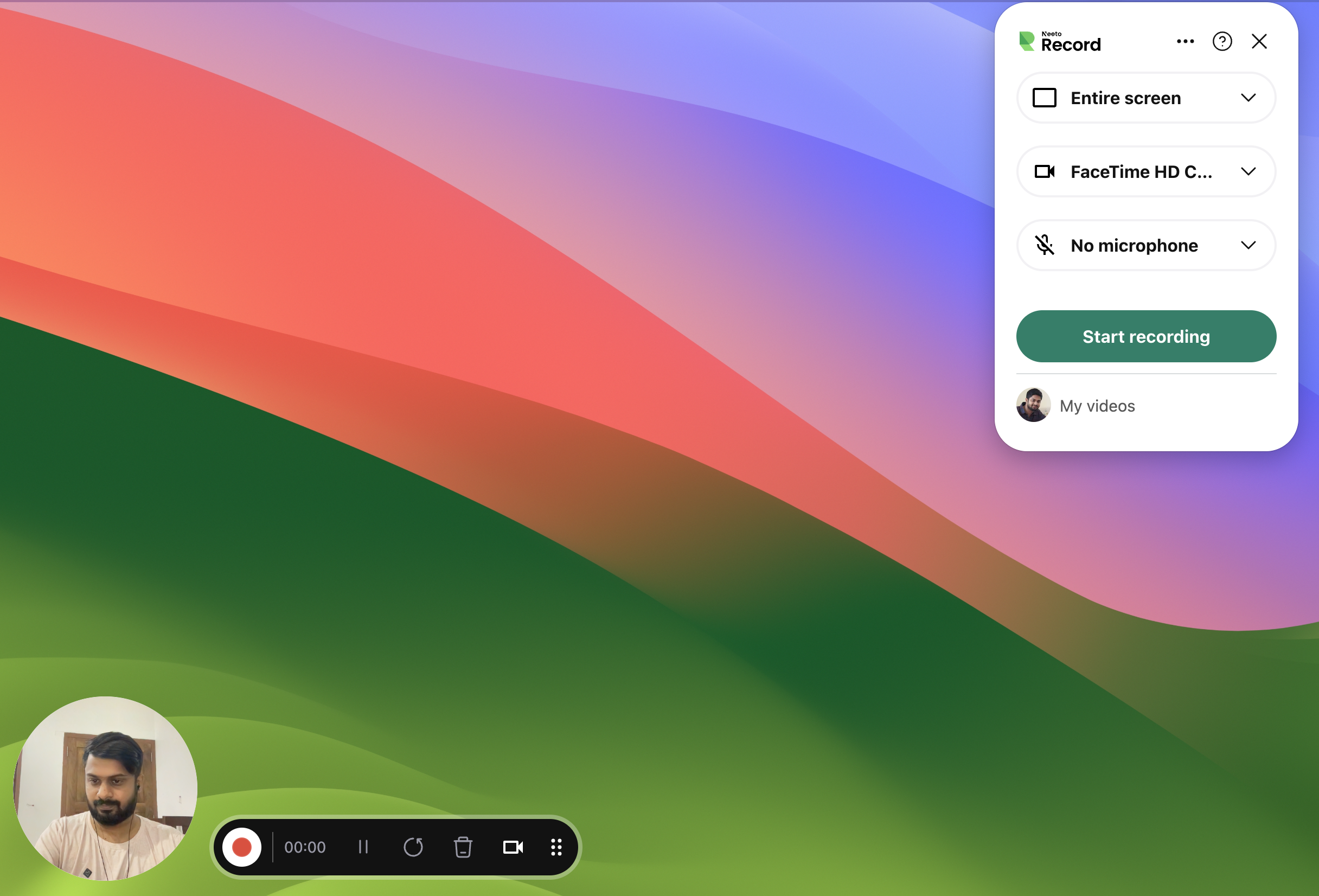
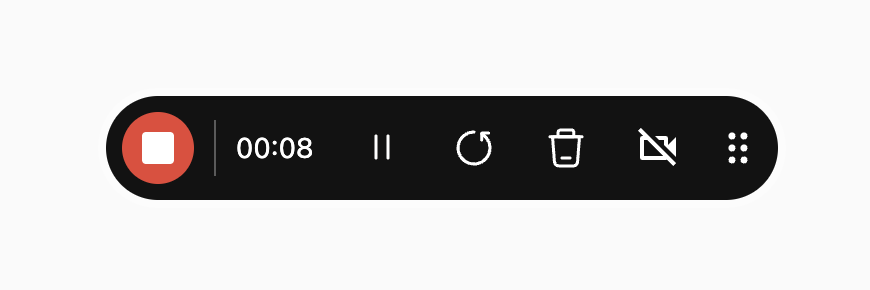
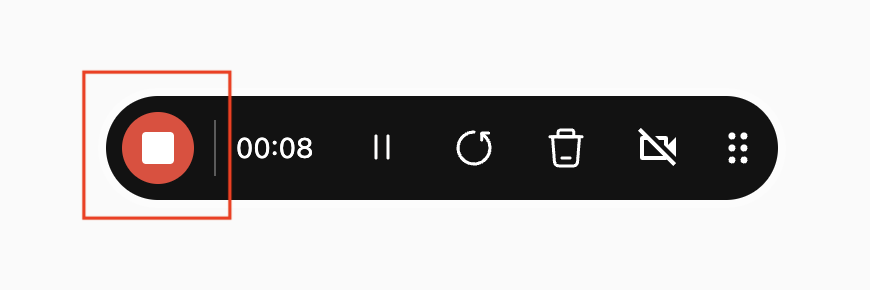.png)