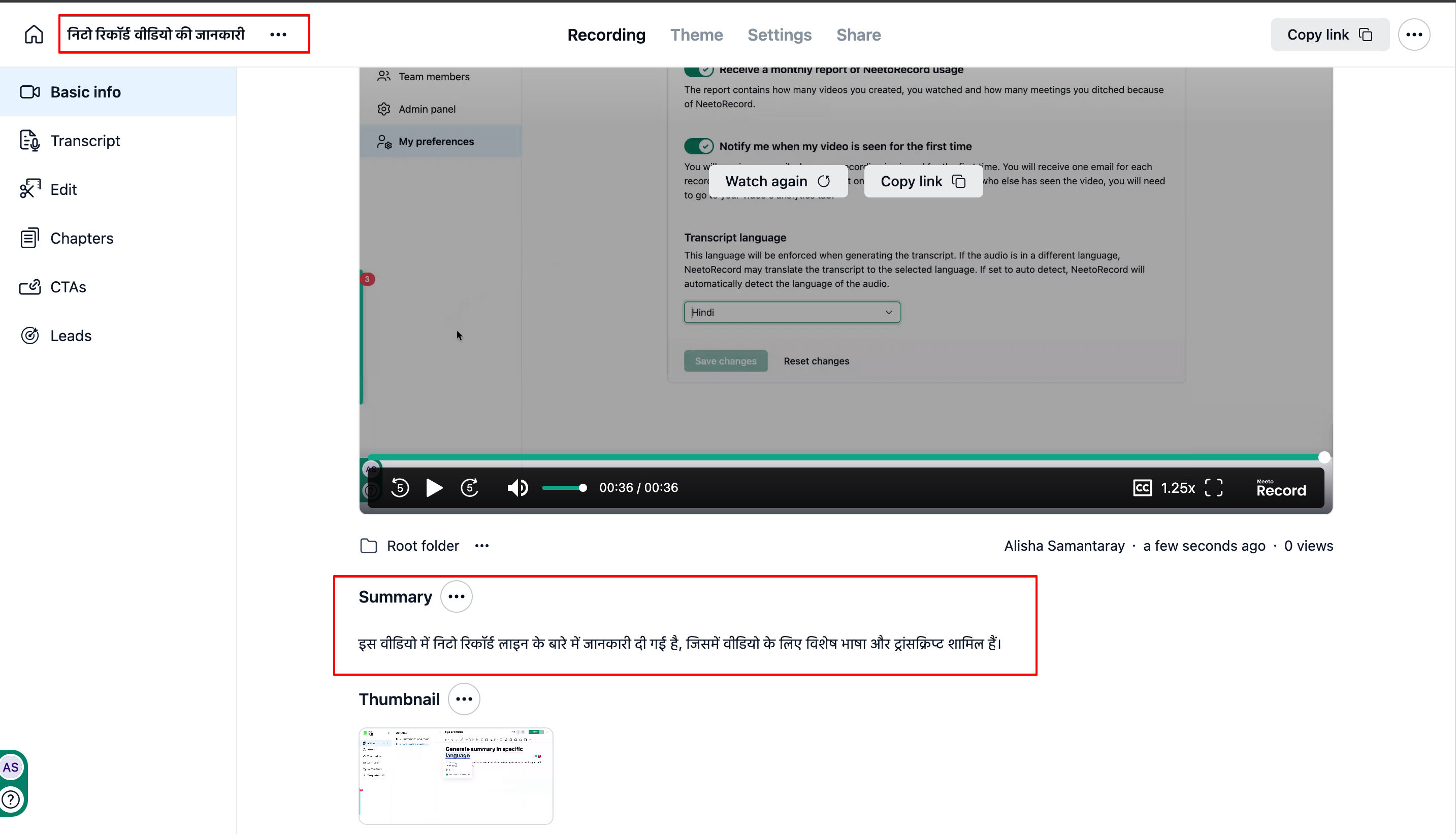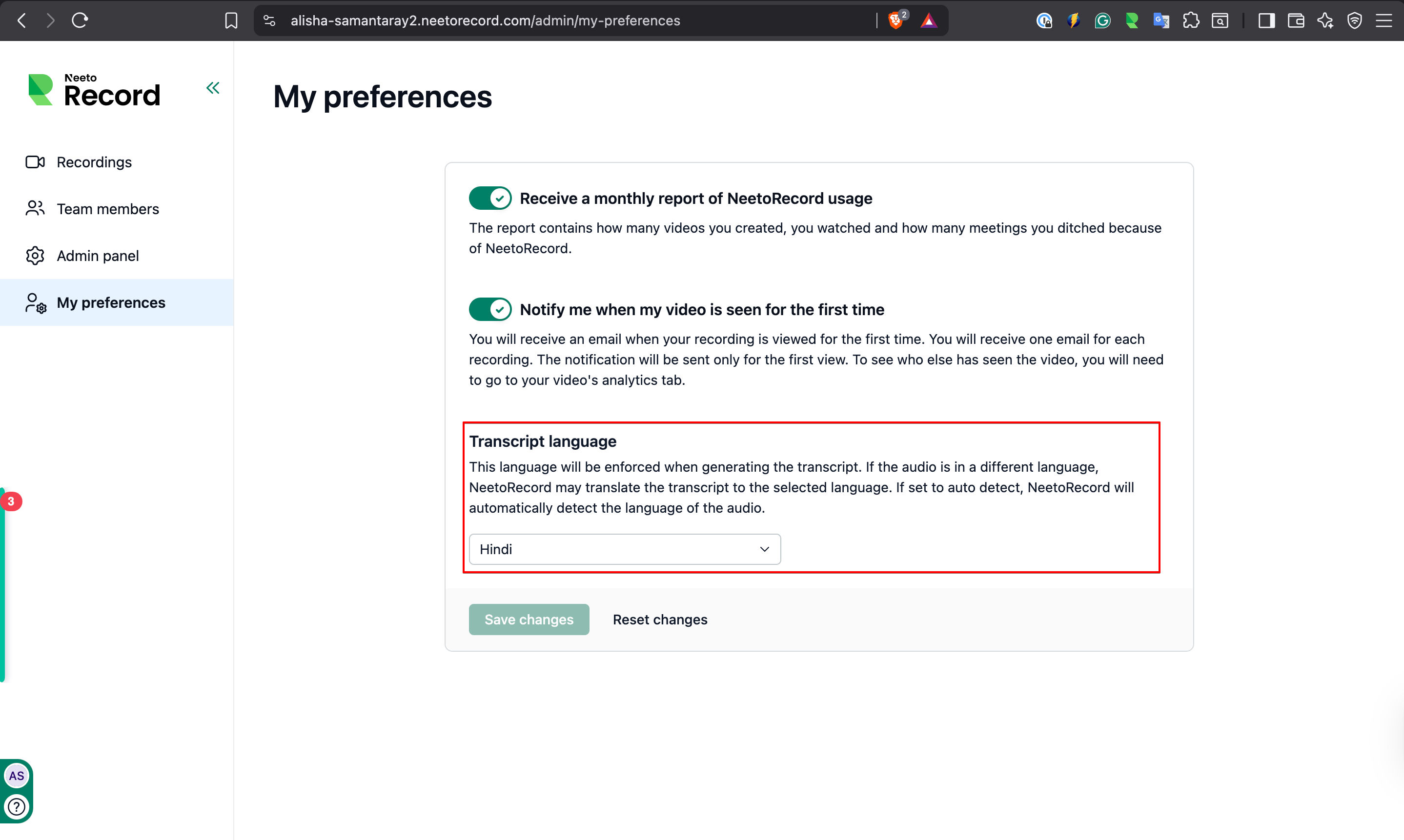You can choose the language in which NeetoRecord generates transcripts and summaries for your recordings. This setting allows you to review your recordings in the language of your preference.
How it works
The Transcript language you select will be applied to all future recordings.
When you record, NeetoRecord will generate the transcript and AI summary in your chosen language.
If the recording is in a different language, NeetoRecord may translate it to the selected language.
When set to Auto detect, NeetoRecord automatically identifies the spoken language in the audio and generates the transcript accordingly.
How to set the transcript language
Go to My preferences in NeetoRecord.
Scroll to the Transcript language section.
Open the dropdown and select a language.
Your selection will automatically apply to all future recordings.
Example
If you set your transcript language to French, all future transcripts and summaries will be generated in French, even if the recording was in English.
If you frequently record in multiple languages, keeping the setting on Auto detect ensures transcripts match the spoken language in each recording.