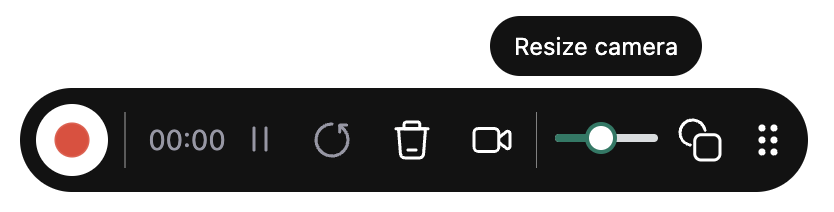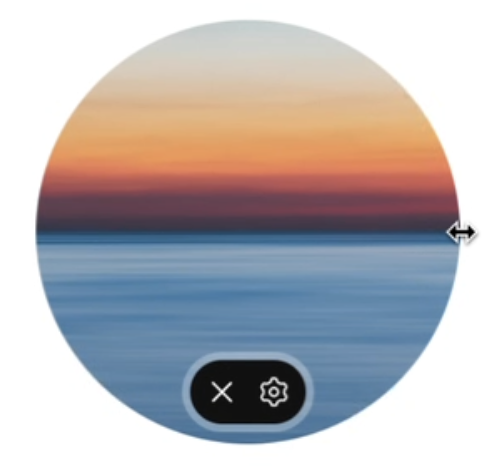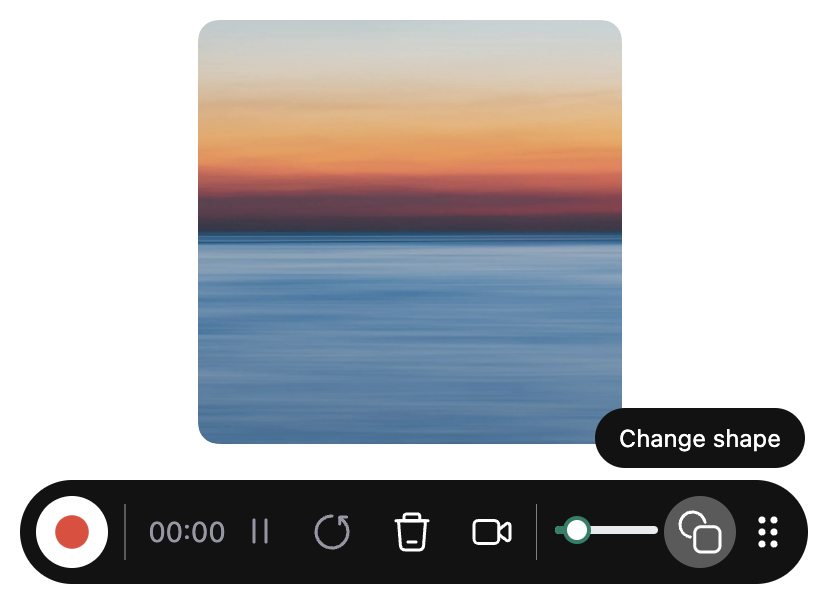You can customize both the size and shape of your camera bubble in NeetoRecord to better fit your recording needs.
Change camera size
There are two ways to adjust the camera bubble size:
Enable your camera from the desktop app dropdown or control bar.
-
Once the camera is enabled, use the slider in the control bar to resize the camera.
You can also set the camera size in Settings → Camera size.
You can also resize the bubble by dragging the edge of the bubble like below image.
Change camera shape
You can toggle between two camera shapes: circle and square.
Ensure your camera is enabled.
-
In the control bar, click the change shape icon to toggle between circle and square shapes.
The camera bubble has a default size of 200x200px and appears as a circle by default. All size and shape changes are applied instantly to give you real-time preview of your camera appearance.