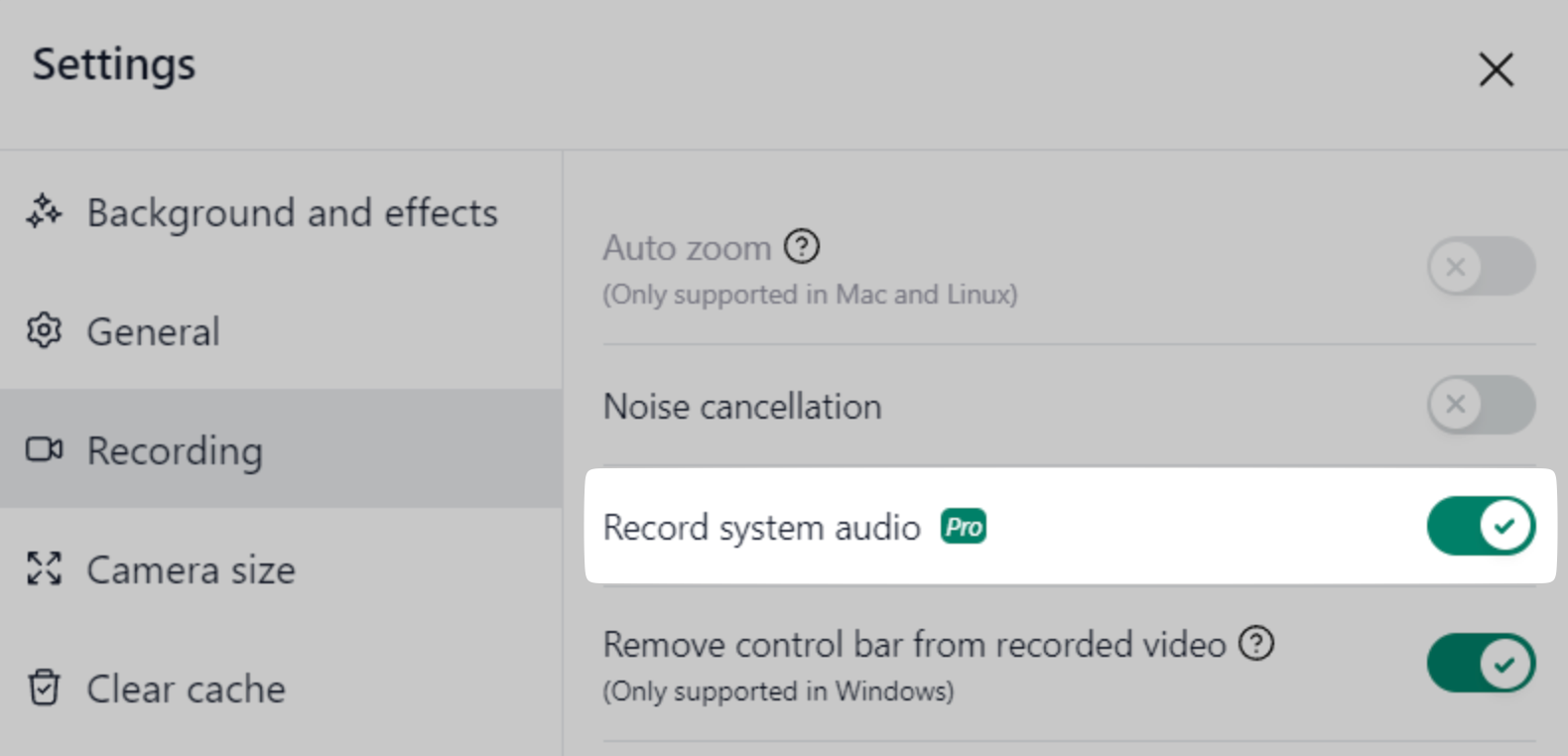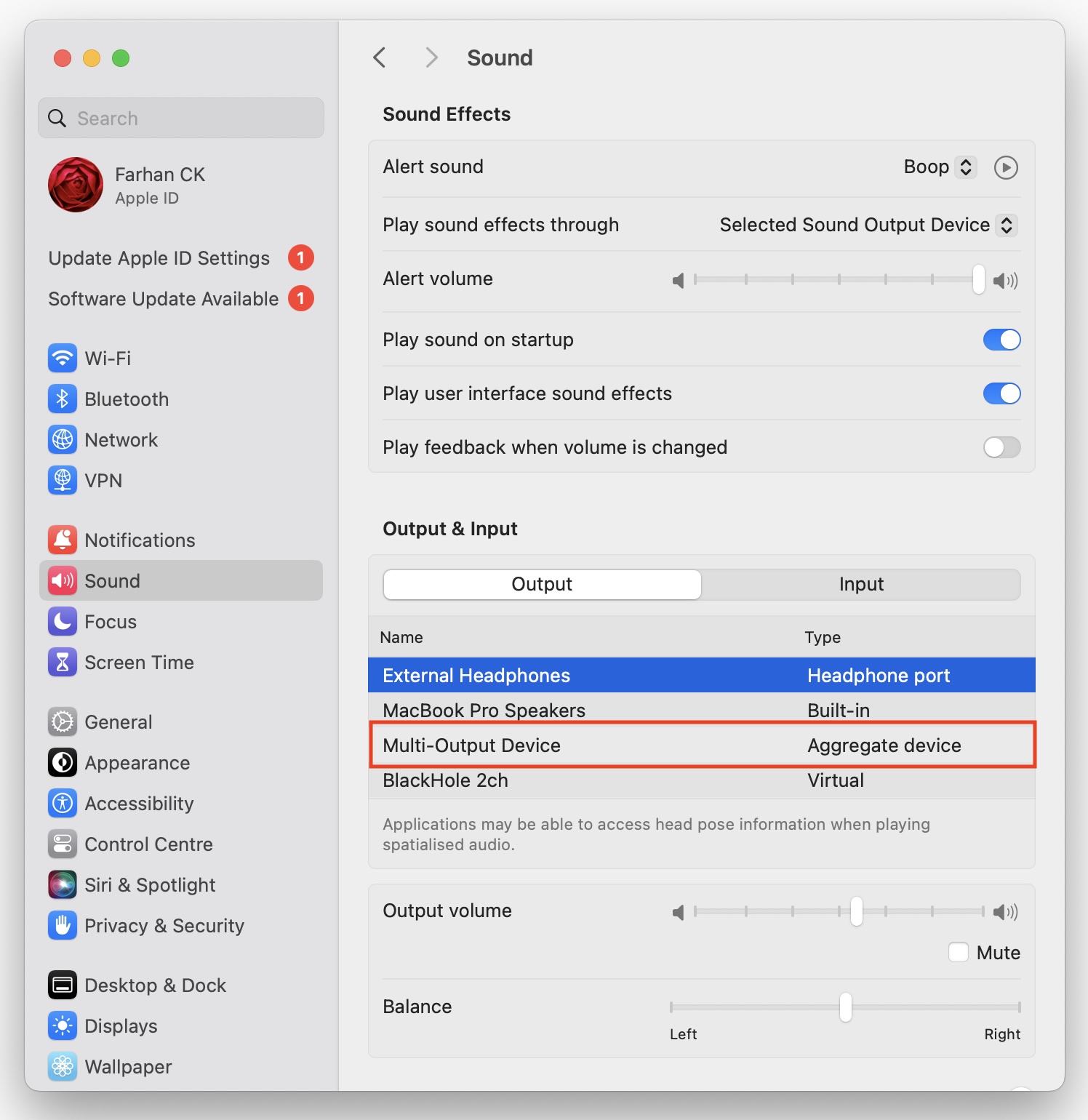Recording system/computer audio is a Pro feature.
We recommend using headphones while recording system audio. Otherwise, an echo effect might occur, as the same audio could be captured both by your computer's microphone and the screen.
Linux and Windows
For Linux and Windows, you can enable recording system audio by going to NeetoRecord's Settings, navigating to the Recording section, and enabling the Record system audio toggle.
Mac
To record system audio in macOS you need to install an audio driver called Blackhole. Below are the instructions that you need to follow to install and use this driver in your system.
Close all running audio applications.
Open and install package.
Setup
Create a Multi-Output Device using Audio MIDI. Follow this guide.
Go to System settings > Sound > Output & Input > Output tab.
Set Multi-Output Device as the output device.
Open NeetoRecord desktop app.
Settings > Recording. Record system audio toggle button should be enabled by now.
Now if we record a video using NeetoRecord it will capture system audio combined with our audio.
Caveat: Once you set Multi-Output Device as the output device you won't be able to adjust the volume. So we recommend you set your volume before making the change. Also once you are done recording revert to your previous choice so that you can continue adjusting the volume when needed.
Troubleshooting: Blackhole is not a software we build or maintain in any way. If you face any issue, make sure you follow the Create a Multi-Output Device instruction carefully and if the issue is still not resolved, raise a ticket on their GitHub page.